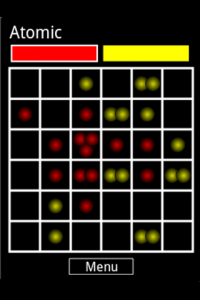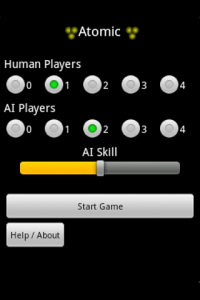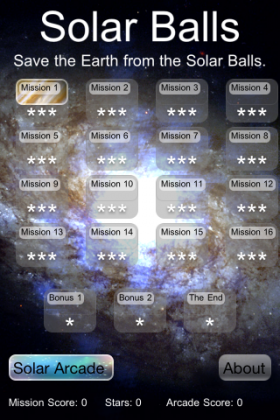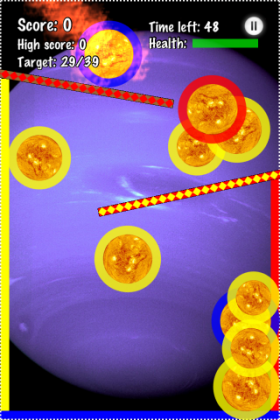I’ve spent a while trying to figure out how to record video of the iPhone emulator with sound. I looked at quite a few commercial video applications, before realising that I could do this entirely for free.
I’m using Mac OS X 10.7.3 (Lion), but I’m sure the same will work with 10.6.x (Snow Leopard).
QuickTime Player
To record the video I used the QuickTime Player that is supplied with the OS. You go to File -> New Screen Recording to make a recording of the screen. This will open the ‘Screen Recording’ window.
The only problem with this option is that it doesn’t capture system audio, it can only capture microphone audio.
Soundflower
Fortunately there is a solution. Just install Soundflower (it is free). Once installed go to System Preferences -> Sound and set ‘Soundflower (2ch)’ to be the audio output device.
At this point you will not be able to hear the system output through your Mac speaker / headphones. If you want to monitor the sound open ‘Soundflowerbed’ which is in the Soundflower folder (in Applications). Tick the ‘Built-in Output’ under the ‘Soundflower (2ch) section and the sound will now go back to the headphones speaker as well.
Now in QuickTime Player click on the little downward pointing arrow on the ‘Screen Recording’ window. Under ‘Microphone’ select ‘Soundflower (2ch)’ as the audio source.
That’s it. You can now open the iPhone emulator (you need to open it after you have set the sound output in Soundflower) and you can start recording with sound.
PhoneFinger
I added one last little touch before recording. Using the Mac default mouse pointer to interact with the iPhone emulator doesn’t look great, so I installed PhoneFinger which replaces the pointer with an image of a pointing finger. It takes a bit of getting used to (the click point is in the middle of the finger nail, not on the tip of the finger), but makes for a better demo video.
iMovie
Finally to edit the video I used the old iMovie 9 that is free with Lion. It can directly load the videos produced by QuickTime Player, and can export the edited video into a form that can be loaded directly into YouTube.